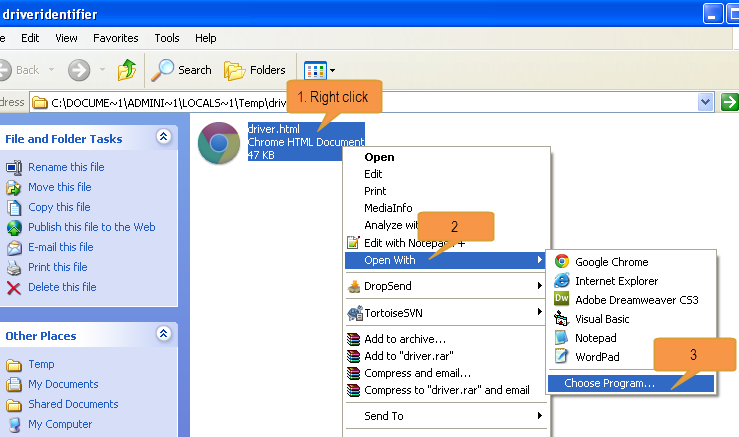Ever see something on your screen that you’d like to email or save for later? With Microsoft Windows , you can take a screen shot and capture an exact image of what’s on the screen.
Following the steps below to take a screen shot and save it as a picture
1. Click the window you want to capture. Press Alt+Print Screen by holding down the Alt key and then pressing the Print Screen key. The Print Screen key is near the upper-right corner of your keyboard. (Depending on the type of keyboard you have, the exact key names on your keyboard may vary slightly.)
You can take a screen shot of your entire desktop rather than just a single window by pressing the Print Screen key without holding down the Alt key.
2. Click Start, click Accessories, and then click Paint.
3. In the Paint window, click Edit, and then click Paste.
4. When the image appears in the Paint window, click File, and then click Save As.
5. In the Save As dialog box, in the File name box, type a name for the screen shot, and then click Save.
You can now print or email the saved screen shot just like you would any other picture.
Read More